How do I use the chat feature within Rooms?
Watch the video tutorial here or read the instructions below
In todays technology world, there are an abundance of ways to communicate with people, family and professionals. As Rooms is a hub for all information pertaining to a certain task or job your financial professional will assist you with, it is vital that all information is contained in this area to keep everything consolidated. The chat area within Rooms should be the central communication log between you and your financial professional in relation to the task at hand. Messages can be added manually by simply typing your message in the space provided.
If you want a person to be notified of a message, you can use an @mention in the chat.
For example, @joebloggs which is one of the invited guests into the room.
Joe will receive both a push notification and an email to advise of the message sent via an @ message. Your portal notification bell will also show any @mentions you receive.
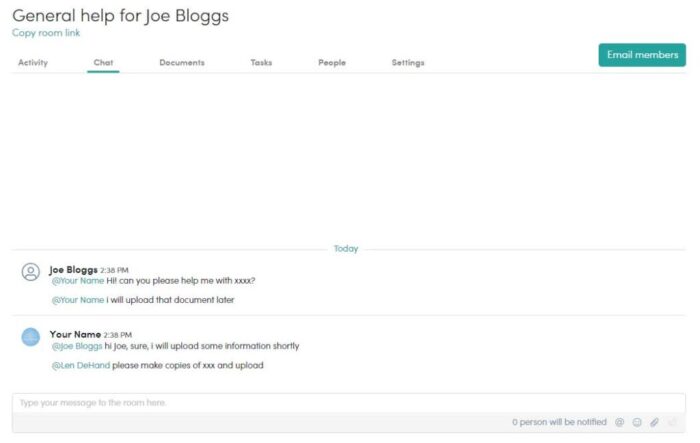
Similar to other online chat software, you can even add emojis or attach files in messages. This is a great way for room members to be ‘in the know’ or ‘on the same page’.
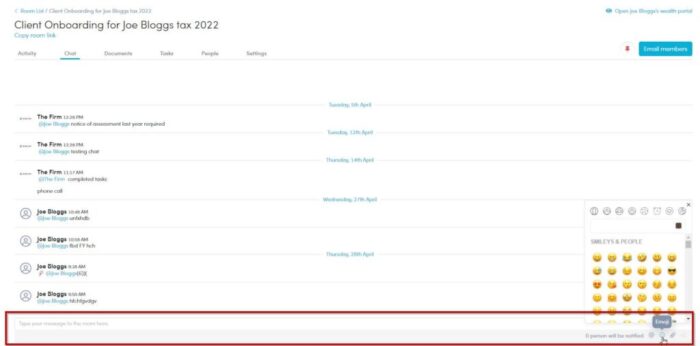
Click on the links below for help navigating the connect platform:
